How to make your Facebook private
How to Install Facebook Marketplace Nearby Me App,
How to Make Facebook Fan Page,
How to Delete All Facebook Search History on FB ,
How to Login Instagram with Your Facebook ,
Marketplace Facebook Buy and Sell within Local Community Marketplace Facebook Buy Sell ,
How to Deactivate FB Account Temporarily on Facebook,
How to Find Blocked Facebook List to Unblock blocked Friends ,
How to Use the Nearby Me Friends FB Feature on Facebook ,
Facebook Customer Care Center & Email Help Supports Contact Addresses ,
How to Install Facebook Farmville Games
Facebook is a wonderful tool you can use in keeping in touch with old friends, family and anyone else you care to talk to. But that digital freedom comes at a cost: your privacy. Fortunately there are ways to make sure that only the people you want to see your Facebook profile can – unless of course somebody knows your password.
The steps to making your Facebook private is actually relatively easy once you familiarize yourself with the increasingly bloated user-interface. So where do you begin? Read on.
1. Privacy Shortcuts
There are two easy ways to get to the necessary privacy settings of your Facebook profile. In the top right, you will see a button to the right of your name – it has a padlock sign on it and three horizontal lines. Press it and then select 'See More Settings' at the bottom.
- Source: Learn Facebook Basics
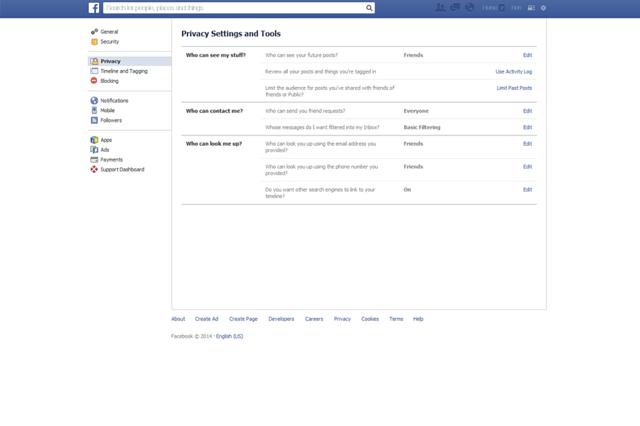
On the other hand, you can click the little cog settings button located in the very top right next to the aforementioned Privacy Short button and then select "Settings" from the drop-down menu. The end result is exactly the same in either case. Now you can set your privacy to your standard.
2. Who can see my stuff?
Under the Privacy Settings and Tools heading you will see three questions in bold letters: "Who can see my stuff?", "Who can contact me?" and "Who can look me up?". Let's start with the first heading on the list.
i) "Who can see your future posts?": click the edit button on the far right. Select who you want to see your future Facebook posts from the drop-down menu. Naturally, public will be the opposite of private so set it to "friends" if you only want Facebook friends to see them.
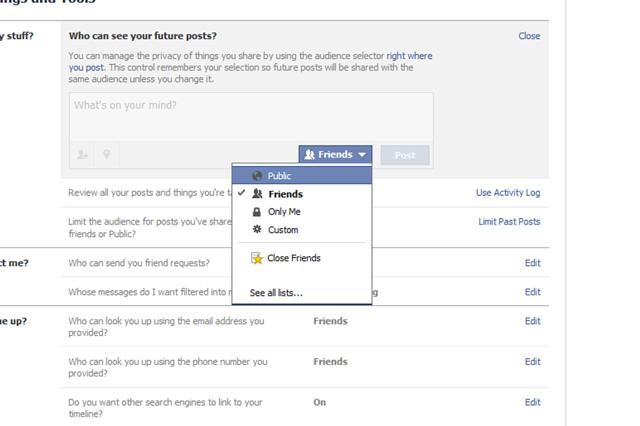
Also you can select "only me" if you want only yourself to see what you post, or click "Custom". Custom allows you to select specific options including "Don't share with", meaning you can choose a particular Facebook friend or friends you no longer wish to share posts with. You can also block lists you are a part of, such as a school network.
If there is a post you want to limit the visibility of, the "Review all your posts and things you're tagged in" setting located below allows you to do just that. Hit the "activity log" button and use the pen edit button to delete specific entries you no longer wish to share.
ii) Who can contact me?
If you want to stop getting messages in your inbox from people who aren't your Facebook friends, you can use the message-filtering option under "Who can contact me?". Switch it from basic filtering to strict filtering to only see messages from friends in your inbox. Doing so will keep random messages from strangers at bay.
iii) Who can look me up?
Maybe you want to limit who can look up your Facebook profile. The "Who can look me up?" options allows you to set your privacy to your preference in this regard. With friends enabled, only your friends can look you up using your email address.
The same options can be said for your phone number i.e., if you entered one into Facebook. Again, you can select the friends option for the highest level of privacy.
Finally, you can choose whether search engines such as Bing and Google can be linked to your Timeline. A simple tick box option is all it will take to really shut your Facebook profile off from the world wide web. As Facebook states, this option can take a while to come into effect so don't panic if it seems like you are still coming up on search engines.
Do you want ultimate privacy?
To really ensure your privacy, there is always the option of leaving Facebook entirely. Of course, this is a drastic course of action but something like online bullying could force your hand (in which case, you should seek support). Or maybe you are just tired of sharing everything so publicly.
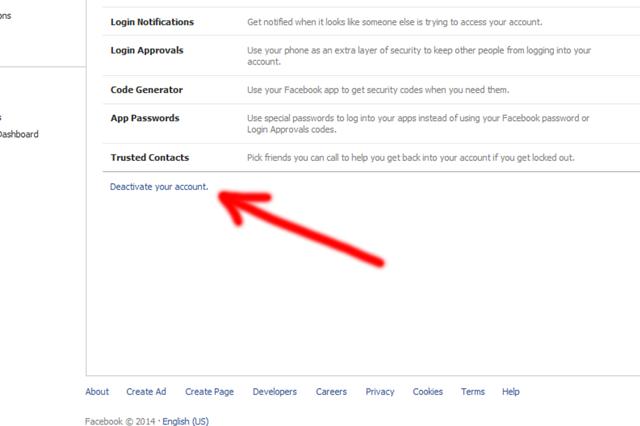
How to make your Facebook private
![How to make your Facebook private]() Reviewed by Ed F8
on
19:18
Rating:
Reviewed by Ed F8
on
19:18
Rating:
No comments