How to disable location services on android
How to Install Facebook Marketplace Nearby Me App,
How to Make Facebook Fan Page,
How to Delete All Facebook Search History on FB ,
How to Login Instagram with Your Facebook ,
Marketplace Facebook Buy and Sell within Local Community Marketplace Facebook Buy Sell ,
How to Deactivate FB Account Temporarily on Facebook,
How to Find Blocked Facebook List to Unblock blocked Friends ,
How to Use the Nearby Me Friends FB Feature on Facebook ,
Facebook Customer Care Center & Email Help Supports Contact Addresses ,
How to Install Facebook Farmville Games
Not everyone knows what Google knows about us, but we all know that our Android devices love tracking us. Don’t get me wrong, giving Google access to your location has actually quite a lot of benefits:
- Find your stolen or lost phone
- Find out where you were drunkenly wandering around last night
- Get suggestions for stuff that’s nearby
- Maps & directions
However, you might still want to disable location tracking on your Android device for your own reasons. It’s very simple to do, so let me show you how it goes:
How to turn off location tracking on Android
First, open your App Drawer and launch “Google Settings”.
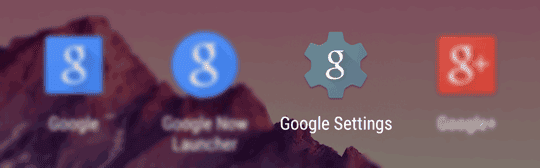
In the Google Settings app select “Location” to get to Android’s location settings (also accessible via Settings > Location). You should now see this screen:
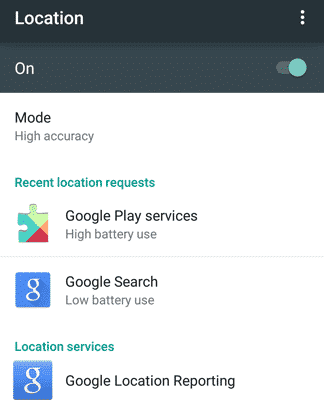
On this screen you can see which apps have recently accessed your location data. If you see suspicious activity going on here, you should really look deeper into it for security and privacy reasons.
If you want to disable location tracking on your Android device just for the sake of saving battery life, I advise you to change the “Mode” (see screenshot above) to “Battery saving”, which will disable GPS, and only use Wi-Fi and mobile networks to determine your location.
To completely disable location services on Android, all you have to do is flip the On/Off switch in the top-right corner of the screen.
Disable Google Location Reporting
Besides communication your location to third-party apps, Google also collects your location data and stores it on the company’s servers. You might actually be quite surprised to see how much data Google actually has on you. If you want to see what location data your Android device has already sent to Google you should check out this page to see a map of where you went and when.
If you want to turn off this feature and don’t allow Google to collect and store your location data in the future, all you have to do is open the Google Location Reporting settings (also seen in the screenshot above) and disable “Location Reporting” and “Location History” on your Android device.
Turning off all these location services has both pros and cons, and it’s only up to you to decide if you want to make use of Google’s and other apps’ location-based features or if you care more about privacy then convenience.
Conclusion
To summarize:
This is how you disable location services on Android 5.0+:
- Go to your Settings
- Select “Location”
- Flip the switch to the “Off” position
- If you just want to save battery, just change the Location Mode to “Battery Saving”
- Go to Google Location reporting
- Disable Location Reporting and Location History
How to disable location services on android
![How to disable location services on android]() Reviewed by Efukikata Efet
on
16:57
Rating:
Reviewed by Efukikata Efet
on
16:57
Rating:
No comments